Summary
The Summary page displays all active employee accounts as well
as any pending or rejected invitations. It also appears on the Home page
when you first log into EmployeeTrack Management.
On this page, a compliance officer can:
- View all active linked employee IB accounts, including the account number, reference ID, email address and status of each account, as well as all pending and rejected accounts.
- View an Audit Trail Log page for each employee account. An audit trail log includes statement views and comment entries by Compliance Officers for the selected employee account. Compliance Officers can also add comments to the audit trail log page.
- Delink employee IB accounts.
- Edit an employee’s relationship and Reference ID.
- Delete invitations to employees that were either rejected or are pending. For example, you might want to delete a pending invitation if you know the employee made an error in the process.
To use the Summary page
- Click Manage Employees > View (or click the red icon on the left side of the menu to go to the Home page). The Summary page is the first page that opens when you log into EmployeeTrack Management.
Lists of active, pending and rejected employee accounts are each shown on their own tabbed pages. The current numbers of Active, Pending and Rejected accounts are displayed on each tab. By default, the Active tab displays.

- Click one of the tabs to view a list of pending or rejected client accounts.
- To delink a linked employee account, in the list of Active Employee Accounts, click Delink in the Action column for the account you want to delink.
- A message appears asking you to confirm your delink request. Click OK.
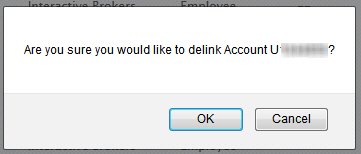
- To edit an employee’s relationship or Reference ID, click Edit in the Action column for that employee account. See Edit an Employee for more information.
- To delete an employee invitation, in the list of Pending and Rejected Employee Invitations, click Delete in the Action column for the invitation you want to delete.
- To view the Audit Trail Log for an employee account, click Log in the Action column for that employee account. See View the Audit Trail Log for more information.
For more information
© 2016 Interactive Brokers