Edit an Employee
EmployeeTrack lets you edit an employee’s Reference ID and Employee Relationship. You access the Edit function from the Employee Accounts page.
You specified the employee’s relationship when you entered employee information on the Link Employees page.
When an employee registers for an IB account, he or she is given the opportunity to define an optional Employee Reference ID. Employee Reference IDs are useful if your organization requires an additional way to identify employees. For example, if your company uses employee number, that could be the Employee Reference ID.
To edit an employee
- Click Home. The Employee Accounts is the first page that opens when you log into EmployeeTrack Management.
- To edit an employee account, click Edit in the Action column for the desired employee account.
The Edit Employee page appears.
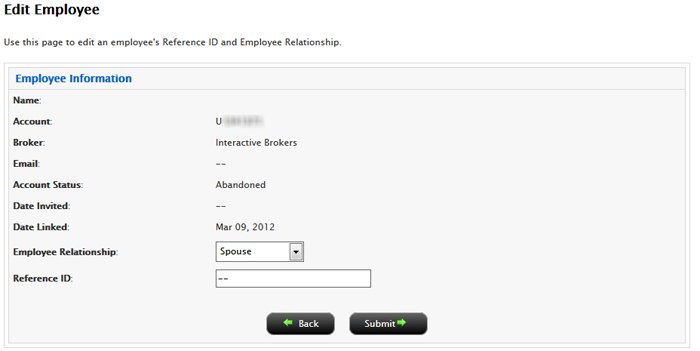
- Do any of the following:
- Change the Employee Relationship. Select Employee, Spouse, Family Member, Friend or Other from the drop-down list.
- Change the Employee Reference ID.
- Click Submit.
The Employee Accounts page displays, along with a message informing you the the account update was successful.
For more information
© 2016 Interactive Brokers