Pending Accounts
The Pending tab of the Summary page displays all pending employee accounts invitations.
On this page, a Compliance Officer can:
- Accept pending account invitations.
- Reject pending account invitations.
- Change the employer for a pending account.
To take action on a Pending account
- On the Summary page, click the Pending tab.

- Do one of the following:
- Accept a pending account invitation by clicking the Accept link in the Action column. Once you click the link, the account will be linked to your EmployeeTrack account.
- Reject a pending account invitation by clicking the Reject link in the Action column. When you click the link, a confirmation dialog opens.
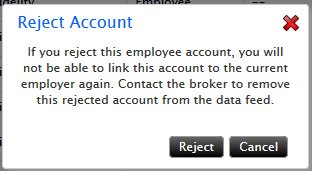
Read the note in the dialog. If you are sure that you want to reject the account invitation, click Reject. If you change your mind and do not want to reject the account invitation, click Cancel.
- Change the employer for a pending account invitation by clicking the Edit link in the Action column. For example, your organization might contain several divisions, each one treated as a different employer in EmployeeTrack. When you click this link, the Link New Employer dialog opens.
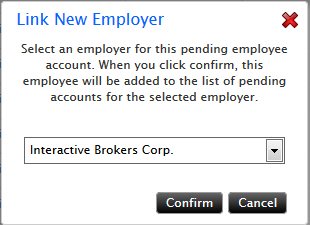
Select an employer for the pending account by selecting one from the drop-down list. Click Confirm to save your selection and close the box. Click Cancel if you change your mind.
© 2016 Interactive Brokers