EmployeeTrack Management Menus
You access all Account Management functions from the menu bar. You can return to the Home page any time by clicking the red icon on the left side of the menu.
The top-level menu is constant; no matter what your account type, the top-level menu is always the same.

Each item on the main menu contains a submenu with individual functions and in some cases, additional levels of menus.
Throughout this guide, we use the convention "Menu > Second-level menu" to describe locations of functions and pages in EmployeeTrack Management. For example, "Reports > Activity" means the Activity blue menu item under the Reports menu.
Navigating the EmployeeTrack Management Menus
Getting around in EmployeeTrack Management is easy. Simply click an item on the top-level menu to display the available menu items.
- Using the Reports menu as an example, first move your mouse directly over the word "Reports" in the main menu. The second-level menu drops down in a menu panel:
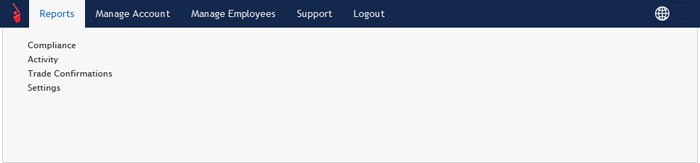
- Next, move your mouse over the first menu item under Reports, which is Compliance. Compliance is highlighted in grey and shows an arrow, indicating that there are additional menu items. Note that at this point, the current page that is displayed in EmployeeTrack Management does not change (for example, if you started on the Home page, the Home page is still displayed at this point).
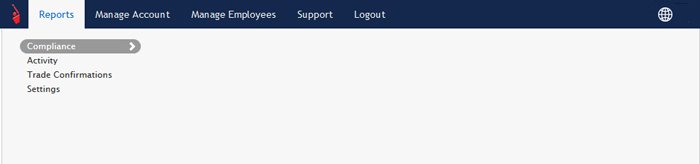
- Click Compliance to view the additional pages available in that menu:
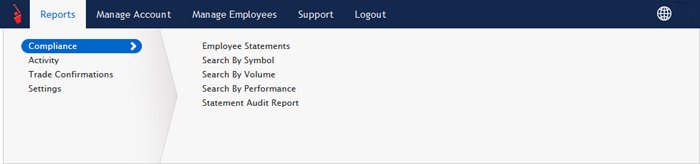
- Compliance is now highlighted in blue, and you can move your mouse over all of the pages available under Compliance.
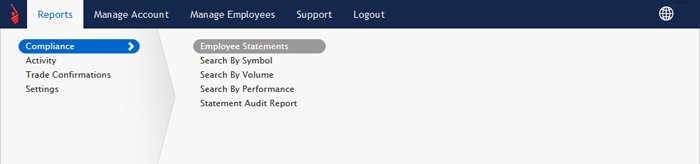
- Click any item in the Compliance menu to open that page.
© 2016 Interactive Brokers