Creating a New Ticket
You create a new ticket in the Message Center. Before you create a new ticket, make sure that pop-ups are allowed in your web browser.
To create a new inquiry ticket
- Click Support. The Message Center appears.
- In the Message Center window, make sure New Ticket is selected in the list, then click Create.

The New Ticket window opens.

- Select a category and subcategory for the inquiry. The combination of categories and subcategories let us route your inquiry to the IB Expert who is specialized or is most experienced for your particular issue.
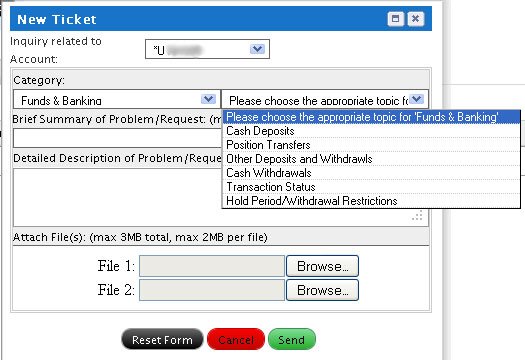
- In the Brief Summary field, modify the brief description of your inquiry. This is the text that appears in the Summary column of the list of tickets in the main Message Center window.
- In the Detailed Description field, modify the detailed description or question. Please be as specific and complete as possible (for example, exact dates/times, TWS version, and so on), as this lets us accurately research your inquiry to give you the best and fastest response. The Detailed Description field expands as you type, so don’t worry about running out of space in which to describe your issue.
- Optionally attach up to two files to your inquiry using the Attach Files fields. Click the Browse button to select a file on your computer. You can attach files with a total size of 3MB, and each file you attach must not be more than 2MB.
- Click Send, then click OK to dismiss the confirmation message that appears.
Click Cancel if you change your mind and do not want to submit the ticket, or Reset Form to reset all the fields in the New Ticket to blank. - Your new inquiry is listed on the Tickets tab in the Message Center, along with the ticket reference number and a status of NEW.
© 2016 Interactive Brokers