Real-time Activity Monitoring
The Account window lets you monitor every aspect of your client account activity. The Account window displays, among other things, the values of your positions, the funds available for trading and the amount of margin cushion an account has before it may become subject to a liquidation, all with real-time values.
The Account window is divided into the following sections:
- Balances, which shows your account balances for securities, commodities and in total. These balances don't include margin requirements.
- Margin Requirements, which show your initial and maintenance margin requirements based on your current portfolio.
- Available for Trading, which tells you what you have for additional trades and cushion before liquidation, based on your balance information and margin requirements.
- Market Value, shows the total value of all positions, sorted by currency.
- FX Portfolio, which shows activity for currency pair trades only. The value in the Position field only reflects trades executed in the FX market. Please note that these do not reflect real-time FX positions, since the non-base currency conversions are not included.
- Portfolio, which lists all current positions sorted by underlying, and displays the total current market value for each position.
To open the Account window
- On the main trading Toolbar, click the Account icon, or select Account Window from the Account menu.

The first time you open the Account window, "key" account values display by default (this default view is shown in the illustration below). The sections can be expanded and customized by clicking the green “+” sign to the right of each section and using the check boxes to specify those fields you want set as your default view.
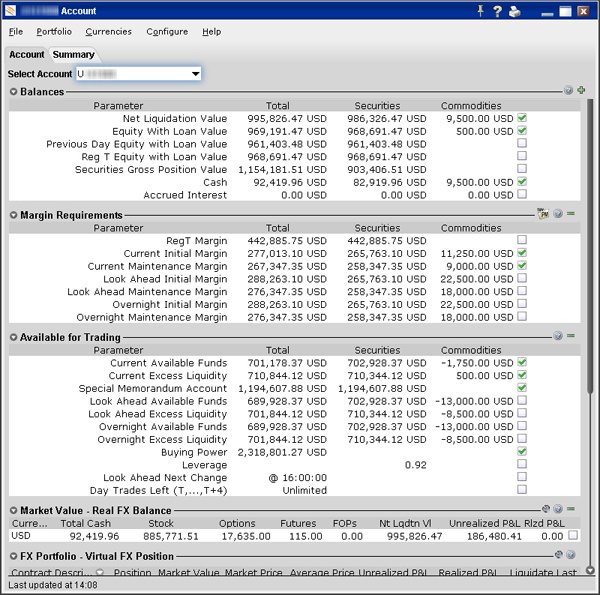
Brokers will see a drop-down Select Account field on the Account and Summary tabs to select either an individual account or an account group.
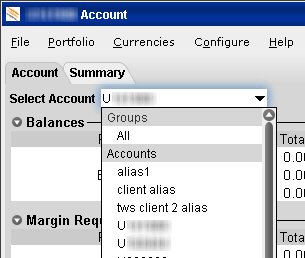
On the Account page, elect to display account information for All accounts, any individual account including the Master, or a user-defined Account Group, which includes a subset of accounts (in the image above, Group 1 is a user-defined account groups).
On the Summary page, choose to view the account summary for All accounts, or for any Account Group.
Advisors can also print the summary page by selecting Print Summary from the File menu.
© 2016 Interactive Brokers