Modifying User Access Rights
You can modify a user's EmployeeTrack Management access rights from the Users page. For example, if you add a user to your account, you may want to modify the user's access rights at a later date.
To modify access rights for an existing user
- Click Manage Account > User Access Rights.
The Users page opens.

- Click the Modify icon corresponding to the user whose access rights you want to modify.
- On the next page, modify the access rights for the user by selecting or deselecting check boxes next to the available functions.
- Click an access group to expand the section, then click check boxes to grant access to individual functions.
- To grant access to all functions within an access group, click the check box next to the access group name. If a function is not checked, the user will not be able to access that function in EmployeeTrack Management.
- Click the Modify Accounts link to change the account assignments for a particular function.
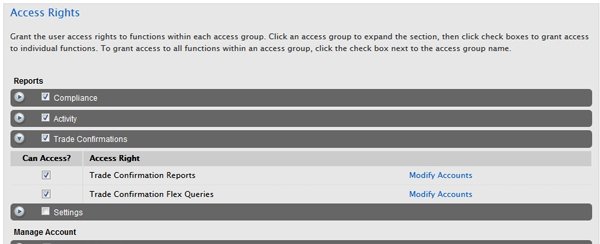
- Click Continue when you are done.
- Verify that all the information is correct, then click Continue.
If you need to make further changes, click Back, then make corrections before submitting. - Enter the confirmation number sent to you via email, then click Continue.
If you have not received a confirmation number, click Request Confirmation Number to have a confirmation number sent to your email address on record. You can also click Cancel to cancel your changes.
For more information
© 2016 Interactive Brokers