Activity Flex Queries
The Activity Flex Queries page lets you create highly customized report templates for Activity Statements for your employees with Interactive Brokers accounts. Flex queries let you specify exactly which fields you want to view in your Activity Statement or Trade Confirmation report, the time period you want the report to cover, the order in which you want the fields to display, and the display format, TEXT or XML, in which you want to view your report.
Activity Flex Queries in EmployeeTrack Management are identical to those in Account Management.
You can create multiple templates with different fields for each statement. All of your templates are stored in Account Management, and can be easily run from the Activity Flex Queries page. An Activity Flex Query is different from an Activity Statement customized template in that you can customize a flex query at the field level, allowing you to include and exclude detailed field information. Activity Statement customized templates only let you include and exclude sections.
You can also add default Flex queries for Trades and Positions, then use those queries as the basis for your own by editing them.
To use activity Flex queries
- Click Reports > Activity > Flex Queries. Any Activity Flex Queries that you previously created are listed on the page.

- Perform one of the following tasks:
- To run an existing query, click Run for the query.
- To delete an existing query, click Delete.
- To add the Default Trades query, click
Add Default Trades Query.
To add the Default Positions query, click Add Default Positions Query.
Note that when you add a default query to the list, the link disappears from the page. If you delete a default query from the list, the link re-appears. - To create a new query, click Create a New Query, complete the form as required to select the fields to include in the report, and click Save Query.
- To edit an existing query, click Edit for the query, then make your changes to the query and click Save Query.
- Set up a new query as described below:
In the General Configuration section, enter a name for the query, select an output format (XML or Text; if you select Text, enter additional information about the text separator to be used in the text file), select an employee account (or select ALL for all accounts or CONSOLIDATED), and choose whether or not to include an Account Alias in place of Account ID.

In the Date Configuration section, select the period to be covered by the query or enter a custom date range.

Select fields to include in the report in each section by highlighting the fields in the Fields Available list, then using the green right arrow to move the fields to the Fields Included list. Use the green left arrow to move fields from the Fields Included list (and exclude the fields from the report).
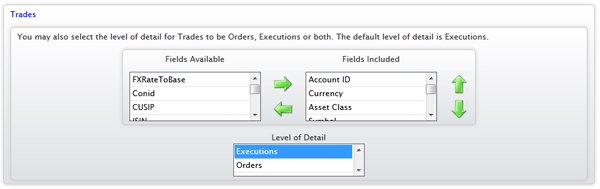
The saved query will now appear in the list of saved queries on the Activity Flex Queries page.
For more information
© 2016 Interactive Brokers