Activity Statements
Activity statements contain information about account activity, such as positions, cash balances and transactions. Statements are generated daily, monthly, and yearly for all accounts. As a Advisor, you can view statements for your advisor account, for individual client accounts, or a consolidated statement which can include some or all of your accounts. In addition, clients also have the ability to access their statements electronically through Account Management.
- Activity Statements include these features:
- Expandable and contractible sections with click-down detail.
- Performances summary by asset class for a quick view of an account's profitability.
- Profit and loss across all transactions, positions, underlying instrument and asset class, under First In, First Out (FIFO), Last In, First Out (LIFO), Maximize Losses and Mark-to-Market (MTM) calculation methods, depending on the client’s selection.
- Details of change in position value for the statement period.
- Calculation of FX translation gains and losses for accounts with multiple currencies.
To generate an activity statement
- Log in to your Master account via Account Management.
- Click Reports > Activity > Statements.
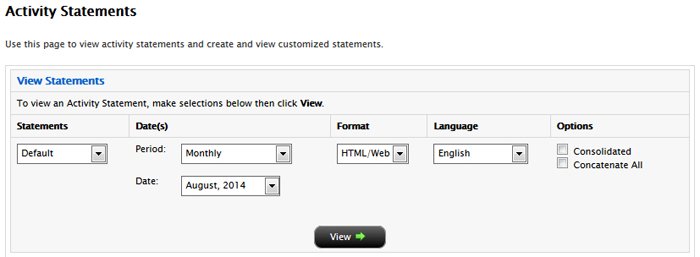
- Use the Account Selector at the top of the page to select one or more accounts on which to report. To include activity from accounts you have recently closed, select the Include Closed Accounts check box. If you choose to include closed accounts, those accounts appear in the Account Selector.

- In the View Statements section of the page, make the following selections:
- In the Statements list, select the statement you want to use for the statement.
- In the Date(s) field, select the period (Daily, Custom Date Range, Monthly or Calendar Year). For Custom Date Range, select the From and To dates, which define the period covered by the statement. For Daily statements, you can select a specific date or the last business day. For Monthly statements, you can select the last month or a specific month. For Calendar Year (annual) statements, you can select a specific year.
- In the Format field, select either HTML/WEB, PDF or Excel, depending on how you want to view the statement.
- In the Language field, select your desired language.
- If you selected more than one account in the Account Selector, and want to view a consolidated statement, select the Consolidate Selected check box. This check box ONLY appears if you selected more than one account in the Account Selector (or if you selected one or more accounts in a Household in the selector). You can also generate statements for all accounts in a single statement (multiple statements are joined together in a single statement) if you select your own master account in the Account Selector and then select the Concatenate All check box.
- If you select your own master account in the Account Selector, you have access to client-only consolidated and concatenated statements.
- Click View to generate the activity statement. If you selected PDF as the Format, you will be prompted to open the generated report or save it to your computer.
Here is an example of an HTML-based Activity Statement.
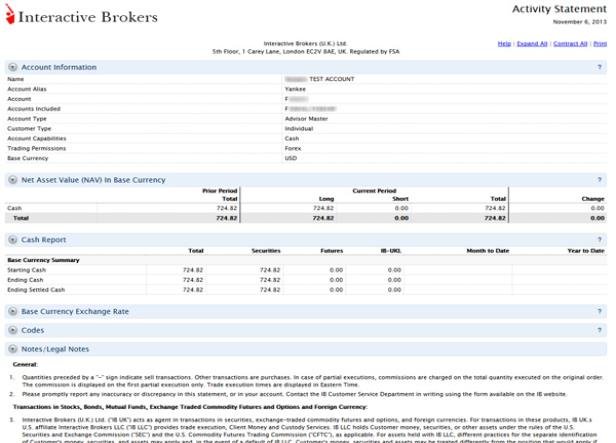
For more information
- To learn more about activity statements, including an explanation of each statement section, see the Reporting Guide.
© 2016 Interactive Brokers