Add Market Data
Next, you’ll want to add market data, or ticker lines, for the products you want to trade. Although you can trade without market data, we don’t recommend it.
To add market data lines to the Quote Monitor
- Click in the Contract field in an empty row.
- Enter an underlying symbol and press Enter.
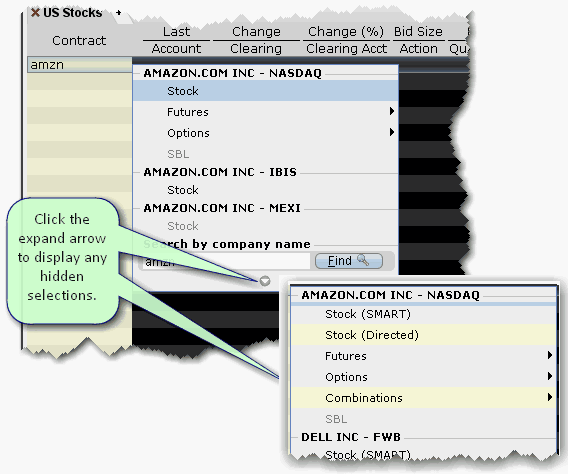
- Select an asset type from the picklist on the trading screen. For instruments that require an expiry, choose a month and year, or select All to open the contract selection box.
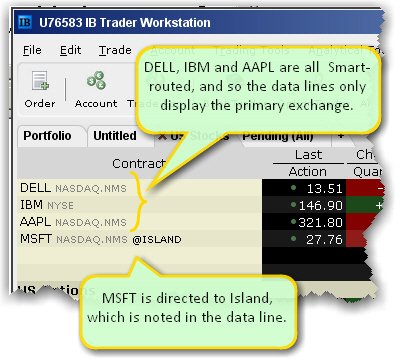
If you choose Smart as the exchange (rather than selecting Directed and then picking a destination) the market data is aggregated and the default order routing is Smart. From a display perspective, ticker lines that use aggregated Smart data do not display Smart in the data line. TWS will only show the exchange if you elect to direct route. When you create an order, regardless of the market data selection you can modify the order routing destination on a per-order basis using the Destination field.
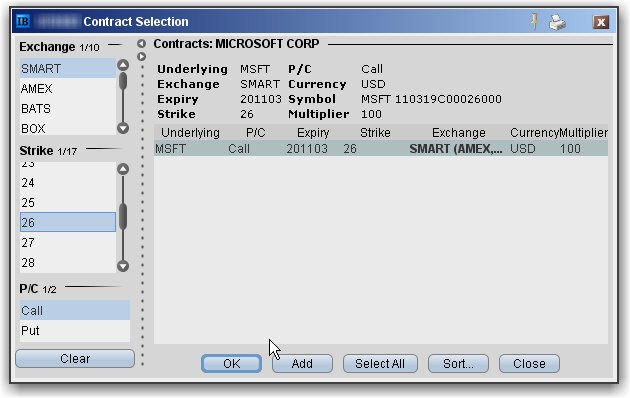
- In the Contract Selection box, choose a contract(s) and click OK. You can limit the contracts displayed in the right pane by selecting criteria from the Filter section. Choose Smart as the exchange to use SmartRouting.
For more information
- For more information on market data in TWS, see the TWS Users’ Guide.
© 2016 Interactive Brokers LLC