Trade Confirms Flex Queries
The Trade Confirms Flex Queries page lets you create multiple, customized report templates for trade confirmations for your linked employees with Interactive Brokers accounts. A trade confirmation Flex query lets you specify the exact fields you want to view in your report, the time period you want the report to cover, the order in which you want the fields to appear in the report, and the display format for the report. You can create multiple Flex queries with different fields for each query. All of your Flex queries are stored in EmployeeTrack Management.
Trade Confirms Flex Queries in EmployeeTrack Management are identical to those in Account Management.
To use Trade Confirm Flex queries
- Click Reports > Trade Confirmations > Flex Queries.
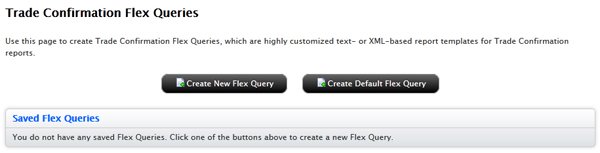
- Do any of the following:
- To create a new query, click Create New Flex Query.
- To run an existing query, click Run for the query.
- To edit an existing query, click Edit for the query, then make your changes to the query and click Save Query.
- To delete an existing query, click Delete.
- To add the Default Trade Confirmation Flex Query, click Create Default Flex Query.
Note that when you add a default query to the list, the button disappears from the page. If you delete a default query from the list, the button re-appears.
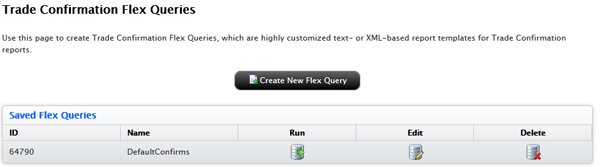
- If you clicked Create New Flex Query, a new page appears on which you create your new flex query. Enter information in the General Configuration and Date Configuration sections.
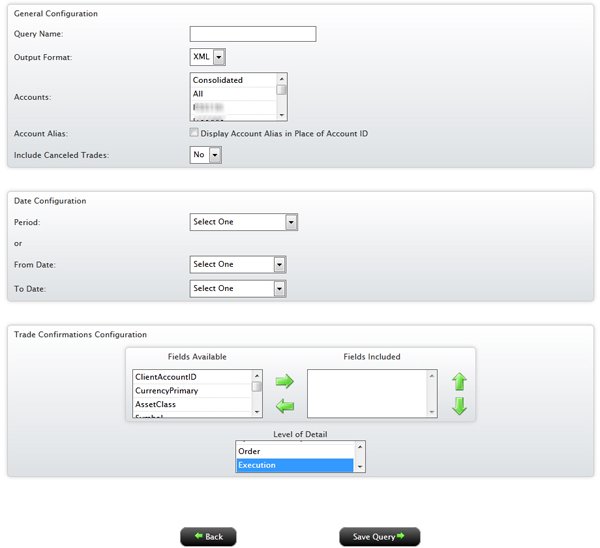
- In the Query Name field, enter the name of the flex query.
- In the Output Format list, select Text or XML. If you select Text, you must also choose a delimiting character (comma, pipe or tab character), and optionally choose to include header and trailer records; column headers; and section code and line descriptors.
- Select the account or accounts whose trade confirmations you wish to include.
- Select other options as required.
- In the Period list, select the period for the flex query, or enter a range of dates in the From Date and To Date fields.
- In the Trade Confirmation Configuration section, Select the fields to include in the Flex Query in by highlighting the fields in the Fields Available list, then using the green right arrow to move the fields to the Fields Included list. Use the green left arrow to move fields from the Fields Included list (and exclude the fields from the report).
- In the Trade Confirmation Configuration section, select your desired level of detail: Symbol Summary, Order or Execution. Execution is the default setting.
- Click Save Query.
The saved query will now appear in the list of saved queries on the Activity Flex Queries page.
For more information
© 2016 Interactive Brokers