Bulk Employee Upload
If you have many employee accounts to link to EmployeeTrack, you can create a Bulk Employee File and upload it on the Link Employee page. A Bulk Employee File lets you send multiple invitations at once to employees whose accounts you want to link to EmployeeTrack.
This file is a comma-separated values (CSV) text file that you create and contains information about the employees whose accounts you want to link. When you use a Bulk Employee File, the employees will still have to accept the email invitations to join EmployeeTrack.
To link multiple employees to EmployeeTrack using a Bulk Employee File
- Create a text file formatted as a CSV file.
The text file must contain one record for each employee account, and one record per line. Each record must contain the following fields:
- Employee Account Number
- Employee First Name
- Employee Last Name
- Employee Email Address
- Relationship (The relationship must be Employee, Spouse, Family Member, Friend or Other. If it is not one of these, it will default to Employee.)
- An optional Employee Reference ID.
- Save the file with a .csv extension.
- Log into EmployeeTrack Management, click Manage Employees > Link Employees > Bulk Employee Upload.
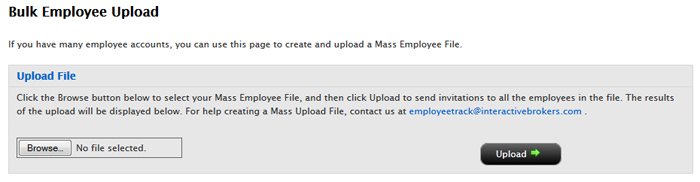
- Click the Browse button, then select the *.csv file you created earlier.
- Click Upload.
Each employee account in the uploaded Bulk Employee File is listed on the page by account number, name and result (Success, Account/Name Not Found).
If you experience difficulty linking accounts, contact IB at employeetrack@interactivebrokers.com.
For more information
© 2016 Interactive Brokers